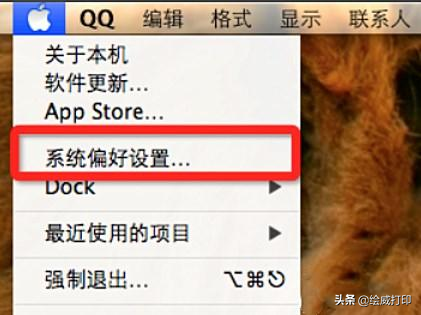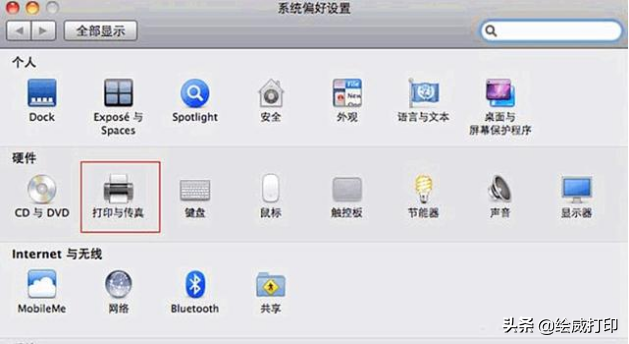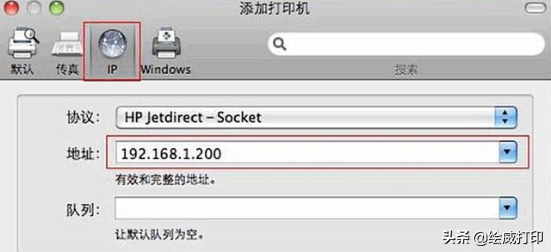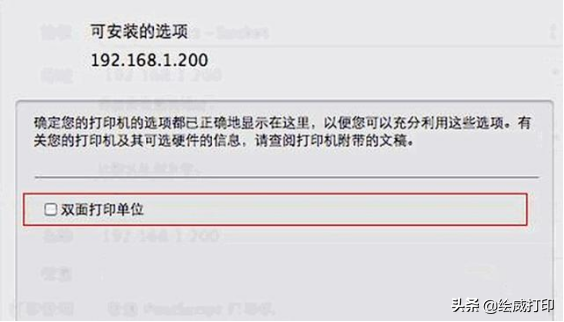不知道大家公司的办公电脑都是什么品牌的呢?前几天有一个朋友跟我分享道,他新入职的公司比较高端,配备的电脑是苹果品牌的。

当时他的心里还挺高兴,可是没多久就苦恼了,苹果电脑的系统与window系统差别大用不习惯不说,刚接触的他连打印机都不会连接,让他非常尴尬,今天小绘就跟大家讲解一下,苹果系统应该如何连接网络打印机。

- 首先我们要在苹果菜单栏,打开“系统偏好设置”页面。
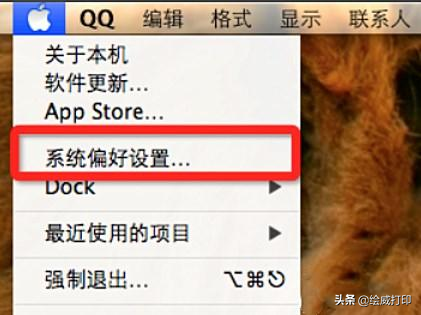
- 接着我们找到“打印与传真”选项,点击进入,然后就会显示打印机设置页面。
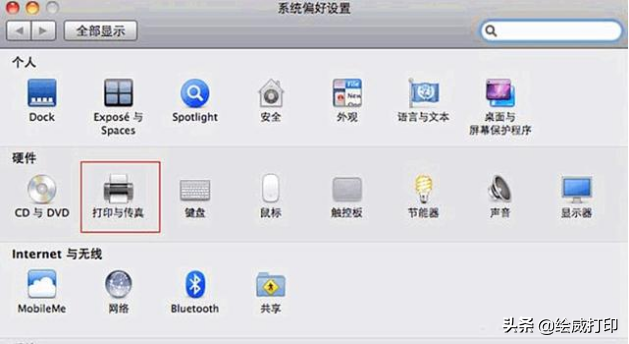
- 这时我们点击左下角的“+”按钮,就会显示当前所在局域网所联网的所有打印机了。
- 然后我们就点击对应的打印机,在对话框中选择“IP”选项,在地址栏输入打印机的IP地址或者主机名,点击添加即可。
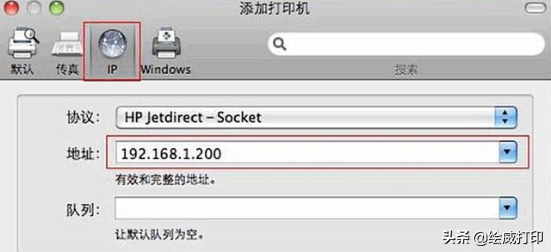
- 这时有些电脑还会弹出“可安装的选项”页面,我们根据自己的需要进行勾选即可。
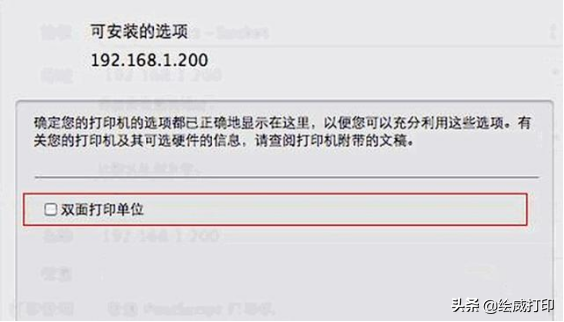
- 等到打印机安装并且连接完之后,我们可以右键把打印机设为默认打印机,之后要用到打印就非常方便了。